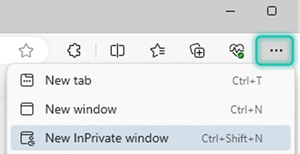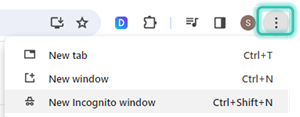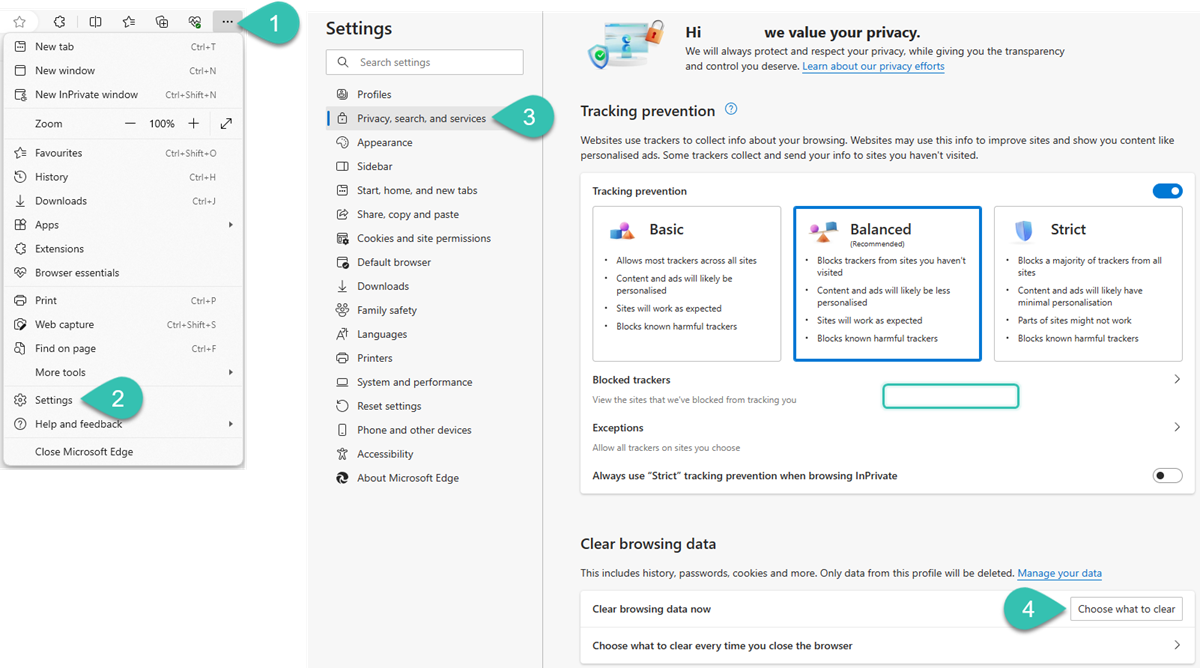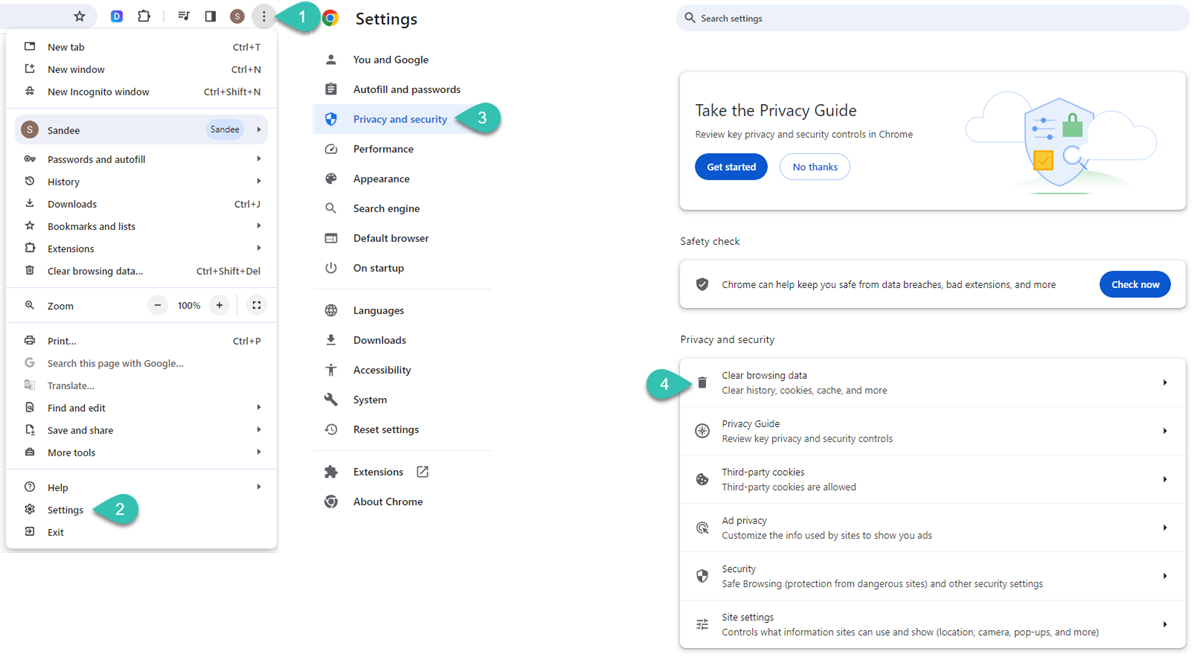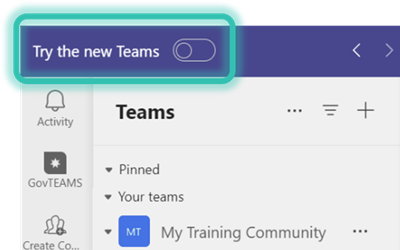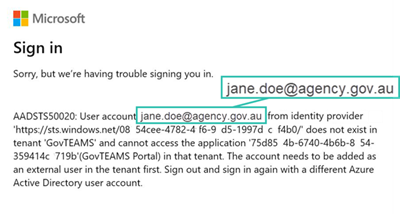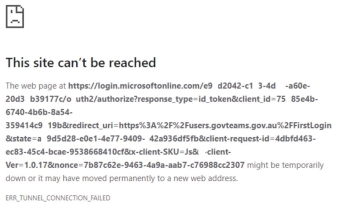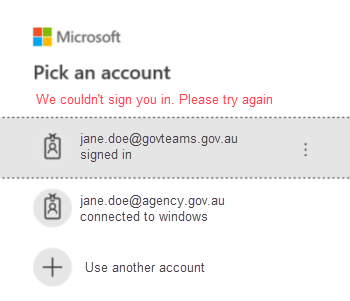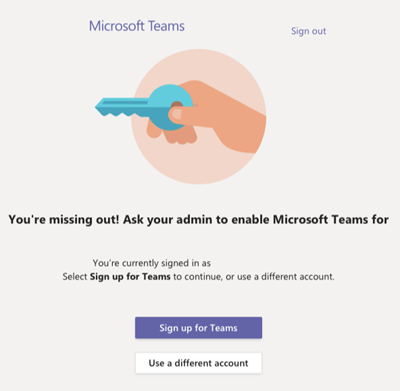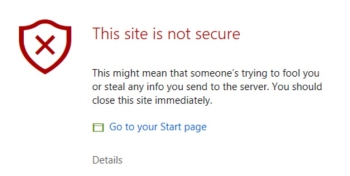There are limitations to accessing GovTEAMS PROTECTED via an iOS device. We recommend you allow plenty of time for troubleshooting, particularly when accessing GovTEAMS PROTECTED for the first time or when using a shared device.
Please ensure you're running the latest IOS version and the below apps are up to date:
- Microsoft Authenticator
- Microsoft teams
- Outlook
- SharePoint (if required)
- M365 app (if required)
- OneDrive (if require)
Shared Devices
We recommend avoiding the use of shared devices as this can cause issues with authentication.
If using a shared device, we recommend accessing the device well ahead of any meetings to ensure that it is ready to go, and all updates have been performed.
If you are having issues logging into an app, you may need to delete and re-install the apps.
Accessing GovTEAMS via browser on iOS
Some Microsoft applications can be accessed via the Edge browser – this includes SharePoint, OneDrive, Word and Excel.
Teams and Outlook are only accessible via the iOS apps and not in the browser.
Please note: Microsoft Edge is the only supported browser on iOS. You will need to sign into Edge to access the available services.
If you continue to experience issues, there are alternative access options that your agency can opt into. Contact us for more information.