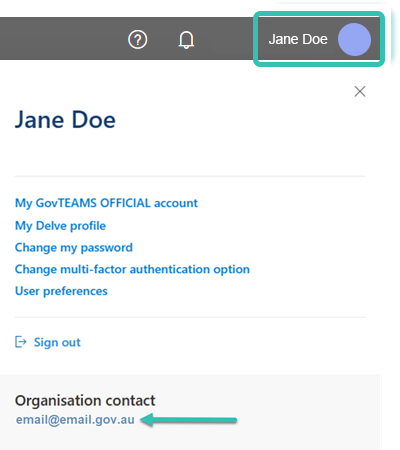How Do I - Log In
Your GovTEAMS Dashboard brings together your profile, teams/communities, documents, and Microsoft 365 applications.
Microsoft Teams allows members to chat, have video meetings, and share files all in one place. It helps you work together easily, whether you're in the same office or working remotely. Please note not all communities will have Microsoft Teams enabled for their community. Visit our troubleshooting section for more information.
Everyone can access GovTEAMS PROTECTED via an iOS device. Access via desktop often provides a better experience. Contact your organisation administrators (select your name on your GovTEAMS PROTECTED Dashboard) to learn about the access options available to you.