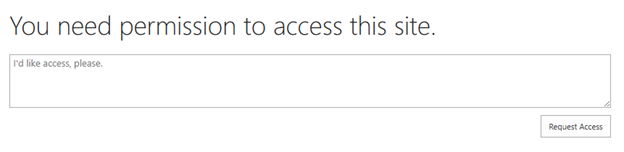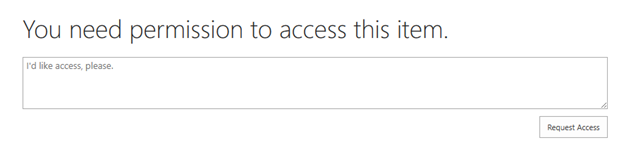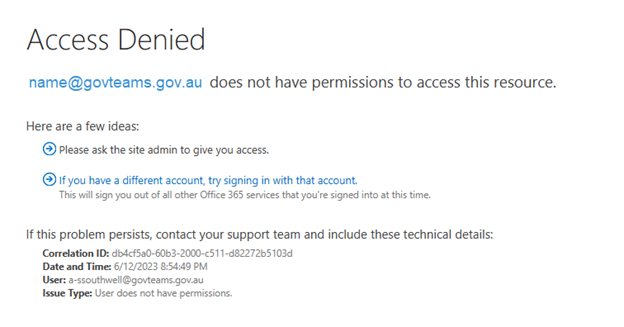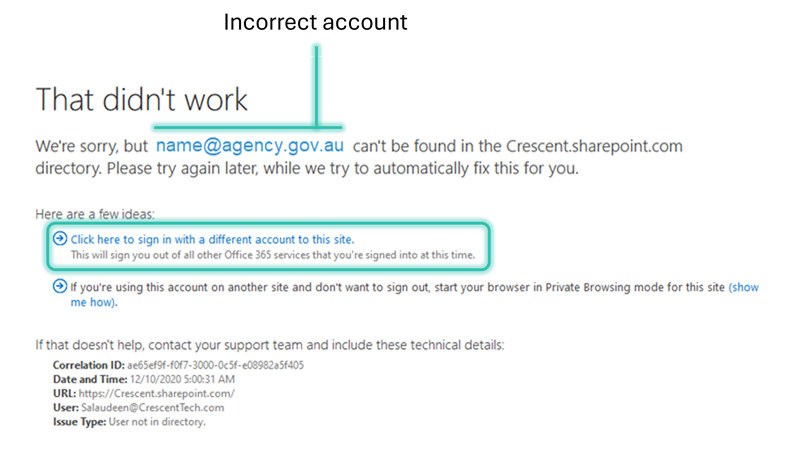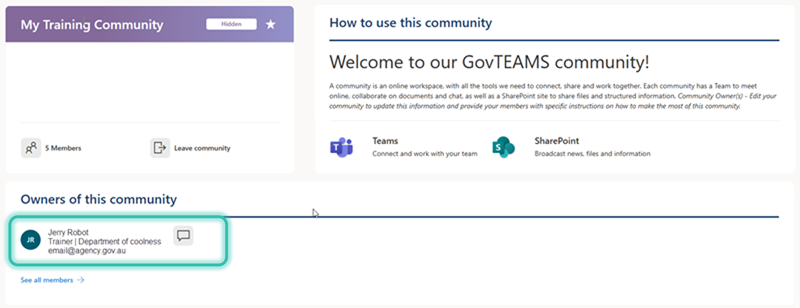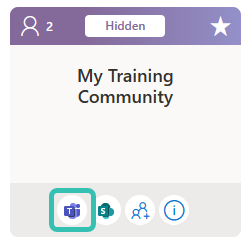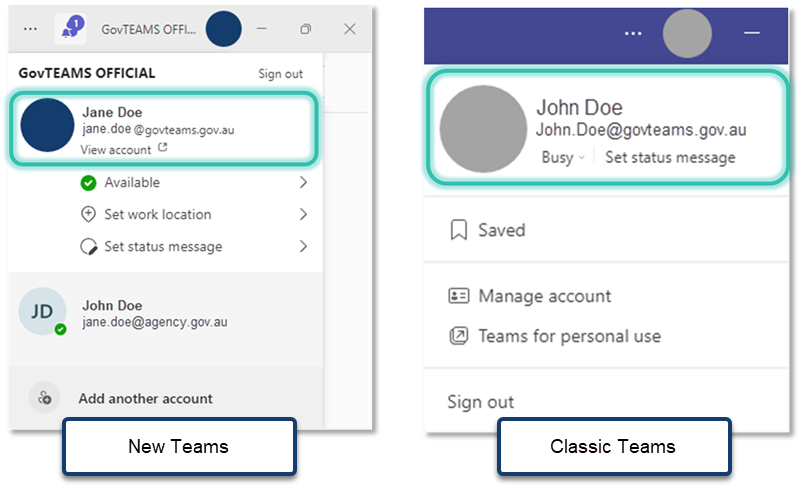Accessing sites and files - Troubleshooting
Most access issues arise from being logged into the wrong account. It’s not uncommon for people to have multiple Microsoft 365 accounts, you probably have one through your agency (usually using your agency email address) as well as your GovTEAMS account. You might also have a GovTEAMS PROTECTED account.
Each application independently tracks what account you are logged in with and will usually default to logging you into the last Microsoft account you used in that application. Just because you are logged into Microsoft Teams with your GovTEAMS account, for example, it doesn’t mean that you are logged into the same account in your web browser.
If in doubt, check your account.