Forgot your password
- your account type (member, partner, guest).
- whether you have logged in before, and
- your account status (active or inactive)
If you are a Full member or Partner and your account is active, you can reset your own password.
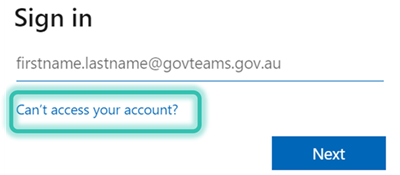
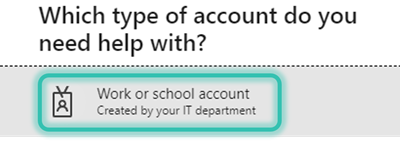
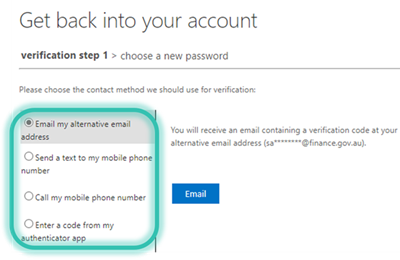
If your account is inactive/on hold and you have forgotten your password, you will need to reactivate your account before you can reset your password. Refer to the reconfirm your email address page for more information, including detailed steps for completing this process.
Once your account is reactivated follow the steps in the You are a Full Member or Partner and your account is Active section above.
The GovTEAMS help desk can’t reset passwords for Guest users.
You will know that you’re a guest user if you do not have a GovTEAMS username that ends in @govteams.gov.au or @partner.govteams.gov.au. As a guest, your username will generally be the email address that you registered with (or another user ID set by your organisation).
When registering a Guest account, it will be linked to a Microsoft account (such as a work or university Microsoft account). If the email being used is not a Microsoft email, a new Microsoft account will be created as part of the registration process.
Depending on your email provider, you may be able to reset your own password. Log in to the GovTEAMS Dashboard and check if the ‘Can't Access your account’ link is displayed. If it's displayed, follow the steps in the You are a Full Member or Partner and your account is Active section above.
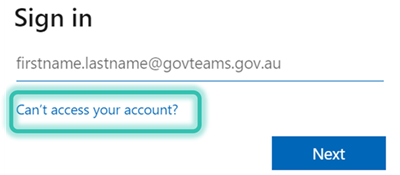
If the process above does not work you will need to contact your account provider.